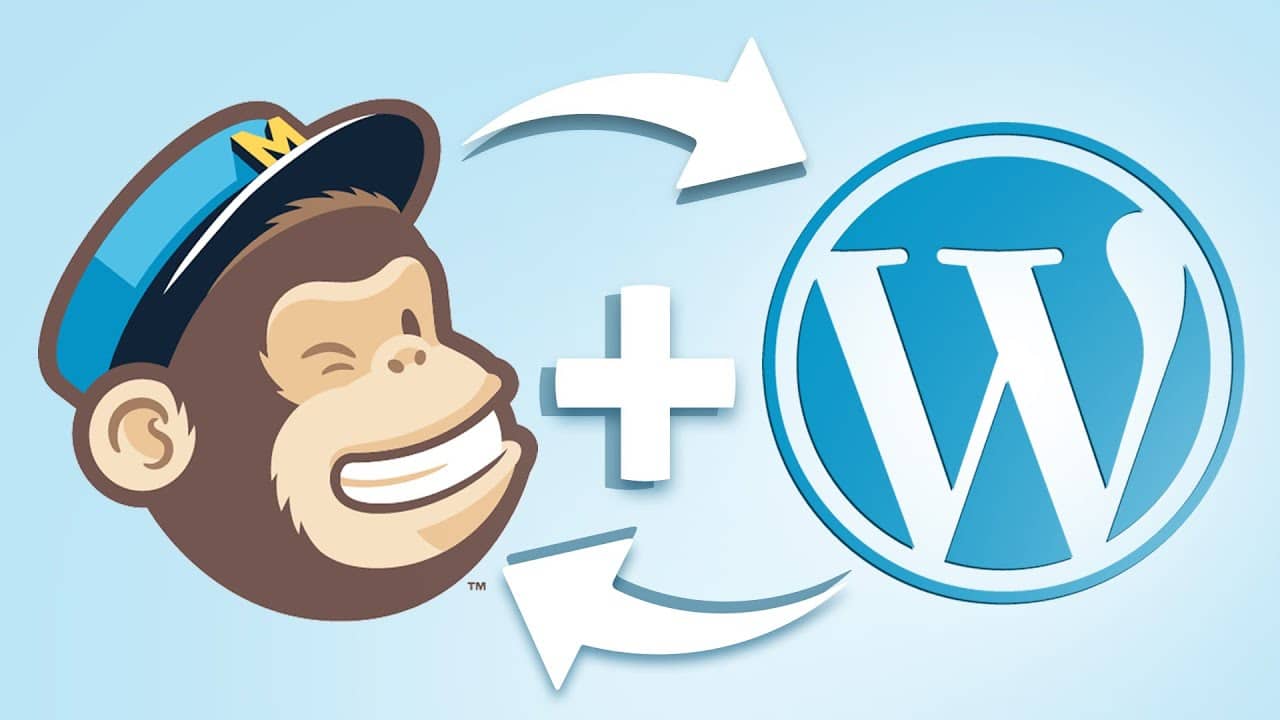Integrating Mailchimp with your WordPress site can significantly enhance your email marketing efforts, allowing you to effectively reach and engage with your audience. In this guide, we’ll walk you through the steps to seamlessly connect Mailchimp with WordPress, ensuring you make the most of this powerful email marketing tool.
Why Integrate Mailchimp with WordPress?
Mailchimp is a popular email marketing service that offers a range of features to help businesses grow their audience and build strong customer relationships. By integrating Mailchimp with your WordPress site, you can:
- Automatically sync new subscribers to your mailing list.
- Create targeted email campaigns.
- Track the performance of your email marketing efforts.
- Enhance user experience with personalized email content.
Getting Started: Mailchimp and WordPress Integration
Step 1: Sign Up for Mailchimp
If you don’t already have a Mailchimp account, sign up for one. It’s free to start, and you can upgrade to a paid plan as your needs grow.
Step 2: Install and Activate a Mailchimp Plugin
To integrate Mailchimp with WordPress, you’ll need to install a Mailchimp plugin. We recommend the “Mailchimp for WordPress” plugin for its ease of use and robust features.
- Go to your WordPress dashboard.
- Navigate to Plugins > Add New.
- Search for “Mailchimp for WordPress”.
- Click Install Now and then Activate.
Step 3: Connect Your Mailchimp Account
Once the plugin is activated, you’ll need to connect it to your Mailchimp account.
- Go to MC4WP > Mailchimp in your WordPress dashboard.
- Enter your Mailchimp API key. You can find this in your Mailchimp account under Account > Extras > API keys.
- Click Save Changes.
Step 4: Create and Embed Signup Forms
With your account connected, you can now create signup forms to embed on your WordPress site.
- Go to MC4WP > Form in your WordPress dashboard.
- Customize your form fields and design.
- Copy the shortcode provided.
- Paste the shortcode into any post, page, or widget where you want the form to appear.
Step 5: Configure Mailchimp Settings
Fine-tune your Mailchimp settings to ensure your email marketing efforts are optimized.
- Form Settings: Customize form behavior, such as redirecting subscribers to a thank-you page.
- Email Notifications: Set up email notifications for new signups.
- Audience Settings: Manage your audience lists and segmentation.
Advanced Tips for Mailchimp and WordPress Integration
- Automated Campaigns: Set up automated email campaigns to welcome new subscribers or follow up on recent purchases.
- E-commerce Integration: If you have an online store, integrate Mailchimp with your WooCommerce or Easy Digital Downloads store to send targeted product recommendations and follow-ups.
- Analytics and Reporting: Utilize Mailchimp’s analytics tools to track the performance of your email campaigns and make data-driven decisions.
Conclusion
Integrating Mailchimp with your WordPress site can elevate your email marketing strategy, helping you connect with your audience in meaningful ways. By following the steps outlined in this guide, you’ll be well on your way to leveraging the full potential of Mailchimp for your business.
For more expert tips and support, feel free to contact the CodiCo team. We’re here to help you maximize your website’s performance and achieve your marketing goals.
 Subscribe
Subscribe